Here To Help
Client Resources
Our client's success is directly tied to our success. That's why our partnerships extend past completed projects and tasks. This resource page gives clients a source to always refer back to for timely, accurate information. No need to scour the internet to find out some basics on your website, mailing, social media best practices, and more. You can find that information right here, from someone you've just worked with, and more importantly, already trust.
Website Help
Keeping your website content up-to-date is critical for success in any online marketing effort. The ability to update your website's content gives your business the power to keep marketing and messaging campaigns up to date. We've put together this consultative guide to help you manage your WordPress site.
Stock Photography
We typically recommend using photos of your actual products, services, and employees for use in marketing your business. However, sometimes stock photography is necessary when high-quality photos are not available and a professional photographer is not in your budget. Deciding whether stock photos will work for your business depends on what type of photos you need and how you will be using them.
If you are unable to locate what you need for free, we suggest sites like Shutterstock, iStock, or Getty Images. You can purchase images there with different licensing for any project that you are working on.
Yes, Tulip Tree Marketing holds a Standard license with Shutterstock. This allows Tulip Tree employees to download licensed stock photos and use, edit, or upload them on behalf of clients and their projects.
No, the license does not allow for content to be transferred in whole from a Tulip Tree employee to another party. If you need an image or are asking for design files, you will have to purchase your own license of the images used in the project or have Tulip Tree Marketing create the design for you.
Each image has a specific number in the name of the photo. You can also click on the Links tab in InDesign and it will show the image name with the number in it. Just type that number in the search bar on Shutterstock and then you can purchase the image.
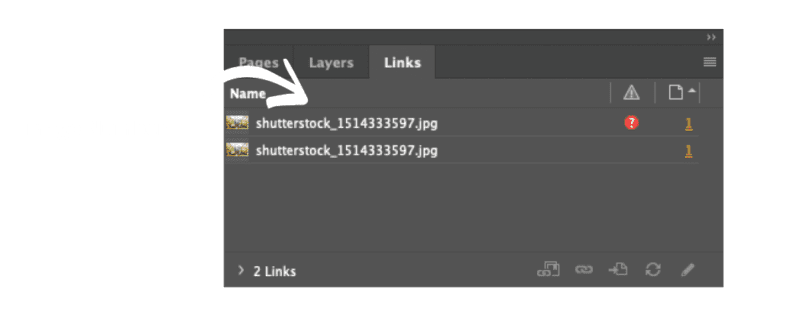
When you open InDesign, the image will look pixelated and there will be a red hexagon in the top left corner of the image. If you do not relink this image, it will be printed and saved in a low-quality format.
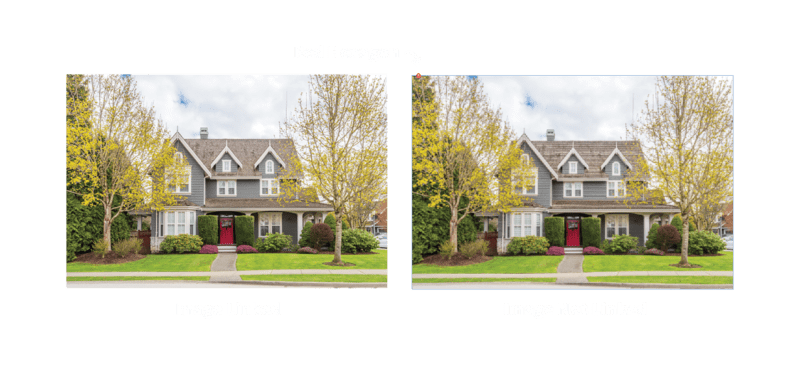 You can also find missing images in the Links tab in InDesign. On the far right of the window, there will be a red hexagon. That means the image is missing and will need to be relinked. That will also show the image number if you want to search for the image on Shutterstock.
You can also find missing images in the Links tab in InDesign. On the far right of the window, there will be a red hexagon. That means the image is missing and will need to be relinked. That will also show the image number if you want to search for the image on Shutterstock.
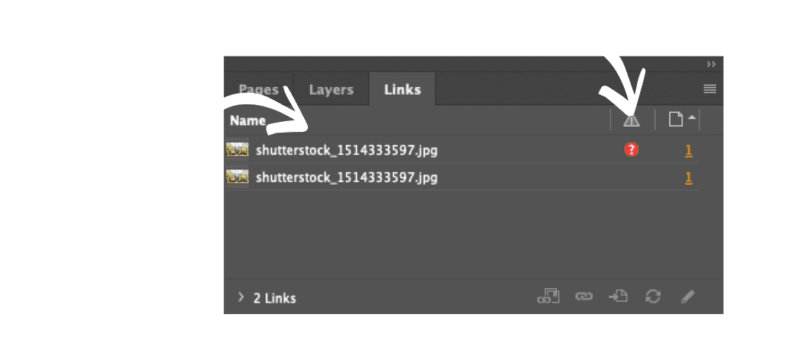
No, if an image is not linked in an InDesign document, then it will print pixelated. InDesign saves a low-quality placeholder image so that you know what should be there even if it is not. As most computers' screen resolution is 72dpi and most printing is done at 300dpi, thinking it "looks fine" on screen is a common mistake. If you're ever unsure, we suggest printing out at 100% to check for print pixelation.
If the PRESS file you've received from Tulip Tree is a pdf, jpg, or png, the photos are embedded in the file and you can reorder as you please so long as you do not manipulate the file. If the PRESS file is an editable format (i.e. .ai/.indd/.eps/.psd), then you will need to purchase your own license and relink the photos.
EDDM (Every Door Direct Mail)
EDDM (Every Door Direct Mail) is a bulk mailing option offered by the United States Postal Service that allows your business to reach potential customers through print marketing. You can select specific mailing routes within the areas you feel would benefit your business the most. These mail pieces will be delivered to every active address on your designated routes.
Google Search Console
If you do not have a Google Search Console account set up, you should! Search Console tools and reports help you measure your site's Search traffic and performance, and fix issues that may be affecting your appearance in Google Search results. You can sign up to receive email alerts when Google identifies issues on your site, see which URLs have issues, and tell Google when you’ve fixed them.
Google Analytics
Google Analytics gives you the free tools you need to analyze data for your business in one place. If Tulip Tree hosts your site, each month you will receive a basic performance and audience overview Google Analytics report via email. If you would like to dive deeper into your reports, you can request Read & Analyze access by contacting Tulip Tree directly.
Google or Facebook Ads Account Access
Tulip Tree Marketing has certified digital advertising experts to handle all of your digital marketing needs. If you need access to your ad account or would like to transfer ownership/administrative access to your Google or Facebook ad account, please contact Tulip Tree directly.
Apple Maps Set-Up & Access
Apple Maps will often times source business names, addresses, and hours from your webpage, but most likely they will be out-of-date or incorrect. You will need to set up your business account in Apple with a personal or business email address.
Access Website Form Submissions on WordPress
Tulip Tree Marketing performs quarterly tests to ensure clients are receiving website and contact form submissions. However, depending on your email platform and security settings, sometimes these forms can go to your junk folder. We do not monitor or have access to your email account. If you feel you are not receiving forms, you can access these on the back end of your website through WordPress. If there are submissions on the website that you have not received in your email inbox, contact Tulip Tree directly to troubleshoot a solution.
Need Help?
Your success is our success. If you need assistance beyond these resources, please give us a call. We're happy to walk you through a solution. Normal rates will apply for any services performed.